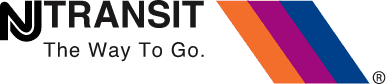WiFi Troubleshooting
We know it’s incredibly frustrating when your internet isn’t working. Here are a few suggestions for how to identify the problem and get back online quickly.
- First, ensure you’ve allowed the NJ TRANSIT mobile app to use your cellular data. Without cellular or WiFi data to get the latest information, the NJ TRANSIT app will usually indicate an error. You can typically find this in your device’s Settings menu, under the NJ TRANSIT app permissions.
- Sometimes, devices may try to connect to local WiFi networks where the connection is “gated”, meaning you have to login or pay. In those cases, the signal is strong, it appears you are connected to the internet, and you may even have access to some sites, such as home pages or news sites. The WiFi connection will supersede cellular coverage, but since you haven’t logged in or paid, you won’t actually get through to the internet, which may result in an error appearing in our mobile app.
- You may want to try opening a browser, which may take you to a login page. You could also try typing in a default login address (something like 1.0.0.1) which may also take you to a login page.
- If these don’t work, turning off WiFi and reverting to cellular signal may resolve the issue.
- You can find additional troubleshooting steps here and if those don’t work, please contact NJ TRANSIT Customer Service for assistance.